I would like to know how to delete the rows based on column in VBA?
Here is my excel file
A B C D E F
Fname Lname Email city Country activeConnect
1 nikolaos papagarigoui np@rediff.com athens Greece No
2 Alois lobmeier al@gmx.com madrid spain No
3 sree buddha sb@gmx.com Visakha India Yes
I want to delete the rows based on activeconnect(i.e "NO") those who don't have activeconnect "NO".
The output should be as below.
A B C D E F
Fname Lname Email city Country activeConnect
1 nikolaos papagarigoui np@rediff.com athens Greece No
2 Alois lobmeier al@gmx.com madrid spain No
firstly, the code has to select all the rows based on column header(activeconnect) status as "No",then it has to delete the rows
I have more of raw data that includes 15k rows and 26 columns. The code has to be work automatically when we execute in VBA.
the sheet name is "WX Messenger import" note: F1 is column header that is "activeConnect"
Here is my code.
Sub import()
lastrow = cells(rows.count,1).end(xlUp).Row
sheets("WX Messenger import").select
range("F1").select
End sub
after that im unable to do the code based on column header. could someone please let me know. The remaining code must select the rows based on activeConnect status as "NO" and then delete it.