I've got an question about UIBezierPath.
For example I've got this path:
Now I want to have a color gradient from white to red. From left to right.
Here is my code:
UIBezierPath *bezierPath;
bezierPath = [UIBezierPath bezierPathWithArcCenter:_center radius:_radius startAngle:((4 * angle)) endAngle:(((20) * angle)) clockwise:YES];
[bezierPath addLineToPoint:_center];
[bezierPath closePath];
UIColor *color = [UIColor colorWithHue:0/sectors saturation:1. brightness:1. alpha:1];
[color setFill];
[color setStroke];
[bezierPath fill];
[bezierPath stroke];
Can anyone help me?
Edit 1:
I have this color wheel:
UIBezierPath *bezierPath;
for ( int i = 0; i < 360; i++) {
bezierPath = [UIBezierPath bezierPathWithArcCenter:_center radius:_radius startAngle:((i * angle)) endAngle:(((i + 1) * angle)) clockwise:YES];
[bezierPath addLineToPoint:_center];
[bezierPath closePath];
UIColor *color = [UIColor colorWithHue:i/sectors saturation:1. brightness:1. alpha:1];
[color setFill];
[color setStroke];
[bezierPath fill];
[bezierPath stroke];
}
but I want this: (With the white Gradient)