I would like to put a <div id="design"> (in red on the picture) with a height of 100%. But I didn't manage to. This is possible in CSS or it's better in jQuery ?
Can you help me please ?
https://jsfiddle.net/Xroad/qq5vfmxg/9/
#design {
width: 100%;
height: 100%; /* Don't work */
margin-top: 40px;
background: red;
border: 2px solid black;
}