I have a text inside TextView which I want to be in single line on larger screen sizes devices and two lines on smaller screen size devices. I also have an image on right of it.
Now the issue is the size of TextView is coming bigger than the content inside it, even it is a wrap content, which creates extra unnecessary space between textview and image view.
My Code :
<?xml version="1.0" encoding="utf-8"?>
<RelativeLayout xmlns:android="http://schemas.android.com/apk/res/android"
android:layout_width="match_parent"
android:layout_height="match_parent">
<RelativeLayout
android:layout_width="match_parent"
android:layout_height="60dp"
android:background="#FFFFFF"
android:gravity="center"
android:paddingLeft="40dp"
android:paddingRight="40dp"
>
<TextView
android:layout_width="wrap_content"
android:layout_height="wrap_content"
android:text="Please Fit my width according tothecontentinsideme"
android:textColor="#000000"
android:background="#11DDFF"
android:textSize="22sp"
android:fontFamily="din-condensed"
android:layout_centerVertical="true"
android:layout_toLeftOf="@+id/rightArrowImage"
android:textStyle="bold"/>
<ImageView
android:id="@+id/rightArrowImage"
android:layout_width="wrap_content"
android:layout_height="wrap_content"
android:layout_marginLeft="10dp"
android:src="@drawable/scoretracker_reedem_rewards_arrow"
android:layout_centerVertical="true"
android:layout_alignParentRight="true"
/>
</RelativeLayout>
</RelativeLayout>
UPDATE
I tried what dieter_h suggested
<?xml version="1.0" encoding="utf-8"?>
<RelativeLayout xmlns:android="http://schemas.android.com/apk/res/android"
android:layout_width="match_parent"
android:layout_height="match_parent">
<LinearLayout
android:layout_width="wrap_content"
android:layout_height="60dp"
android:background="#FFFFFF"
android:gravity="center"
android:paddingLeft="40dp"
android:paddingRight="40dp"
android:orientation="horizontal"
>
<TextView
android:id="@+id/textView"
android:layout_width="wrap_content"
android:layout_height="wrap_content"
android:text="Please Fit my width according tothecontentinsideme"
android:textColor="#000000"
android:background="#11DDFF"
android:textSize="22sp"
android:textStyle="bold"/>
<ImageView
android:id="@+id/rightArrowImage"
android:layout_width="wrap_content"
android:layout_height="wrap_content"
android:layout_marginLeft="10dp"
android:src="@drawable/scoretracker_reedem_rewards_arrow"
/>
</LinearLayout>
</RelativeLayout>
OUTPUT NOW :