The size of the font to enter the SQL is too small. What is the way to increase the size of the font to type the SQL ? In 'global options' there is a possibility to increase the size of the fonts. But this has no impact on the size of the text to enter the SQL.
-
4Not sure why this was downvoted. It looks like a perfectly valid question to me, although I'm not familiar with the tool. – lc. Aug 24 '15 at 07:17
-
The first answer above (Muhammad Usman's answer) worked for me but after making the changes in the New Session Properties I had to save my changes: File -> Save Preferences Then close and restart SQuirreL. You have to go to File -> Save Preferences pretty much any time you make any change to the settings/setup in SQuirreL. – Alan McGill Mar 03 '17 at 21:35
7 Answers
In the SquirreL SQL Client Version 3.7.1 you can able to increase the font size in the SQL Entry area.
Below is the procedure:
Go to File --> New Session Properties
Navigate to SQL Tab and then in the below you have the option called SQL Entry Area where you can increase your font size as you needed. Click here to see the screenshot
- 27,404
- 4
- 50
- 77
- 366
- 3
- 2
-
I have just done a test. It is not needed to restart Squirrel to change the font size. The answer is accepted. – Rudy Vissers Mar 06 '17 at 16:28
-
+1 I had been editing the session properties every time I made a new session. Thanks for saving me the annoyance. – mathisfun Mar 30 '18 at 16:38
-
I'm assuming you're using Windows 8.1 like I am. It seems some combination of 8.1, high DPI monitors, and Swing don't play well together. My fix was to edit the squirrel-sql.bat file and add the following java options right after the existing java option
-Dswing.plaf.metal.controlFont=Tahoma-18 -Dswing.plaf.metal.userFont=Tahoma-18
For reference, the complete line is as follows:
start "SQuirreL SQL Client" /B "%LOCAL_JAVA%" -Xmx256m -Dsun.java2d.noddraw=true -Dswing.plaf.metal.controlFont=Tahoma-18 -Dswing.plaf.metal.userFont=Tahoma-18 -cp %SQUIRREL_CP% -splash:"%SQUIRREL_SQL_HOME%/icons/splash.jpg" net.sourceforge.squirrel_sql.client.Main %TMP_PARMS%
EDIT: The above will increase the size for everything except the SQL entry field. For this, go to File->New Session Properties->SQL->SQL Entry Area
- 171
- 4
-
I use a Windows 7 Enterprise 64 bits. It is on on a laptop not really high dpi:1600x900. I will pass the 2 parameters to the jre and report if it solved the problem. Thanks. – Rudy Vissers Aug 27 '15 at 05:43
-
Sorry, the 2 parameters, didn't solved the problem. Everything that is displayed by the Squirrel use very big fonts (as it was configured) but the window to type the SQL uses a font that is too small (and it seems not configurable). I should look into the code. – Rudy Vissers Aug 27 '15 at 05:52
-
Rudy, please let me know if you figure that part out. I've pulled down the git repo but haven't been able to figure out a way to increase the size of the SQL editor yet. – James Freeman Aug 27 '15 at 14:54
-
I'm using Mac OS X. I added following lines to my squirrel-sql.sh file. "-Dsun.java2d.noddraw=true -Dswing.plaf.metal.controlFont=Tahoma-18 -Dswing.plaf.metal.userFont=Tahoma-18". It didn't work in my mac. – Harish Sep 15 '16 at 19:24
-
Good workaround made the app usable for me, but icons are still very small – Tom Oct 24 '17 at 10:32
-
Modifying the squirrel-sql.bat with the two font options provided by @James Freeman worked partially and fixed most of the issues for me. But the query editor still had tiny fonts, and I had to manually go into UI, `File > New Session Properties > SQL` tab, in the `SQL Entry Area`, click the `Font` button. Set font to Tahoma and font size to 18 (you will have to manually type in 18 as it's not available in the dropdown). – sfali16 Jan 02 '18 at 17:35
-
Not working for me. I have Dell XPS 9560 - 4K and the higher resolution is making the fonts too small. – Ashu Oct 19 '18 at 19:27
Additional java switches on top of the ones given by James will help with other sections of the UI which shows small font.
-Dswing.plaf.metal.titleFont=Tahoma-18
-Dswing.plaf.metal.menuFont=Tahoma-18
-Dswing.plaf.metal.systemFont=Tahoma-18
-Dswing.plaf.metal.smallFont=Tahoma-18
start.bat entry :
start "SQuirreL SQL Client" /B "%LOCAL_JAVA%" -Dsun.awt.nopixfmt=true -Dsun.java2d.noddraw=true -Dswing.plaf.metal.controlFont=Tahoma-18 -Dswing.plaf.metal.userFont=Tahoma-18 -Dswing.plaf.metal.titleFont=Tahoma-18 -Dswing.plaf.metal.menuFont=Tahoma-18 -Dswing.plaf.metal.systemFont=Tahoma-18 -Dswing.plaf.metal.smallFont=Tahoma-18 -cp %SQUIRREL_CP% -splash:"%SQUIRREL_SQL_HOME%/icons/splash.jpg" net.sourceforge.squirrel_sql.client.Main %TMP_PARMS%
- 357
- 3
- 8
Here is what worked for me (Windows 10 64-bit, SQuirrel 3.9.1, jrw1.8.0_211)
At the bottom of C:\Program Files\squirrel-sql-3.9.1\squirrel-sql.bat, I changed the start command to this:
start "SQuirreL SQL Client" /B "%LOCAL_JAVA%"^
-Dsun.awt.nopixfmt=true -Dsun.java2d.noddraw=true^
-Dswing.plaf.metal.controlFont=Tahoma-18^
-Dswing.plaf.metal.userFont=Tahoma-18^
-Dswing.plaf.metal.titleFont=Tahoma-18^
-Dswing.plaf.metal.menuFont=Tahoma-18^
-Dswing.plaf.metal.systemFont=Tahoma-18^
-Dswing.plaf.metal.smallFont=Tahoma-18^
-cp %CP%^
-splash:"%SQUIRREL_SQL_HOME%/icons/splash.jpg"^
net.sourceforge.squirrel_sql.client.Main %TMP_PARMS%
Note, that the ^ must be at the very end of the line (no spaces after it!)
- 17,012
- 10
- 94
- 142
There is Font tab in the Global Preferences , there will be Four tabs, increase the Font size there, I selected Arial size 28, now my squirrel display font size large enough, so my eyes wont get strained. File ==> Global Preferences ==> Fonts
- 512
- 1
- 8
- 19
Go to File -> New Session Properties -> SQL tab -> SQL Entry Area -> Choose FONT accordingly.
Refer to the image below:

- 7,102
- 69
- 48
- 77
- 11
- 1
- 3