I am using the new android.support.design.widget.TabLayout of v7-appcompat library, and found a problem, there is no way to set the divider between the tabs, dont know if there is.
I have successfully configured the pager adapter and the tabs are looking good but cant set the divider between the tabs.
I want this type of tabs
Tab1 | Tab2 | Tab3
but currently its showing
Tab1 Tab2 Tab3
My xml is
<android.support.design.widget.CoordinatorLayout xmlns:android="http://schemas.android.com/apk/res/android"
xmlns:app="http://schemas.android.com/apk/res-auto"
android:layout_width="match_parent"
android:layout_height="match_parent" >
<android.support.design.widget.AppBarLayout
android:layout_width="match_parent"
android:layout_height="wrap_content"
android:theme="@style/ThemeOverlay.AppCompat.Dark.ActionBar" >
<include layout="@layout/toolbar" />
<android.support.design.widget.TabLayout
android:id="@+id/tablayout"
android:layout_width="match_parent"
android:layout_height="wrap_content"
android:background="@drawable/shape_tabbar_background"
app:tabIndicatorColor="@android:color/white"
app:tabIndicatorHeight="4dp" />
</android.support.design.widget.AppBarLayout>
<android.support.v4.view.ViewPager
android:id="@+id/viewpager"
android:layout_width="match_parent"
android:layout_height="match_parent"
app:layout_behavior="@string/appbar_scrolling_view_behavior" />
</android.support.design.widget.CoordinatorLayout>
I am adding tabs by this
viewPager = (ViewPager) findViewById(R.id.viewpager);
viewPager.setOffscreenPageLimit(2);
adapter = new TabAdapterLoginActivity(getSupportFragmentManager(),
titles);
viewPager.setAdapter(adapter);
tabLayout = (TabLayout) findViewById(R.id.tablayout);
tabLayout.setupWithViewPager(viewPager);