When you press Ctrl+- on any browser, the page scales down to 90% of it's original size. I need to replicate that, and open my webpage at 90% of it's original by default, instead of 100% because it looks nicer at 90%.
I tried the most common approach as mentioned here, here, and here, all of which basically tell you to add this block of code in your css.
html
{
zoom: 0.9; /* Old IE only */
-moz-transform: scale(0.9);
-webkit-transform: scale(0.9);
transform: scale(0.9);
}
The problem with this is that it creates a gap on the left and the right sides, as well as a huge gap on the top, which aren't present when you manually reduce the size by doing a ctrl+-.
This is what happens when I use the above mentioned code - notice the gaps on the left, right, top.
While this is what I want - this is what happens when you do a ctrl+ - manually in your browser.

How do I go about this?
EDIT: As Jonathon said in the comments, if my page looks nicer at 90%, I should have designed it to be that way instead of having to scale down. The problem was that I'm using this default template, and I just prefer it at 90% over the full 100%.