With Swift 3.0, you can use the UserDefaults to access the macOS appearance, or "AppleInterfaceStyle", using the following code:
let mode = UserDefaults.standard.string(forKey: "AppleInterfaceStyle")
If the user has enabled dark mode, the defaults will return a string "Dark". If they have the "light mode" enabled it will return nil. So you will need to wrap that in the following code:
if UserDefaults.standard.string(forKey: "AppleInterfaceStyle") == "Dark" {
statusItem.image = NSImage(named: "WhiteIcon")
} else {
statusItem.image = NSImage(named: "BlackIcon")
}
I'm sure there might be a cleaner way, maybe with a guard but that will get you where you need to be in Swift 3.0
Edit:
The above code will determine the users current "mode". However, using a simple check for the users preference will not result in the correct behavior (e.g. it will only fire when the application starts).
The correct method of performing this is to set the menu icon as a black icon. Then, browse to the asset in the Asset Catalog, and select the menu icon. With the menu selected, browse to the Attributes Inspector and make sure the image is checked with a “Mac” device. Then choose “Render As” set to “Template Image”.
This only requires you to have one icon, in black, and macOS will handle the conversion of the images from dark to light modes.