First off, let me say I did all of this while watching this video: https://www.youtube.com/watch?v=Hl-zzrqQoSE
So, I tried downloads jdk-8u60 for windows 64bit, as seen right here: http://www.oracle.com/technetwork/java/javase/downloads/index.html (JDK), but when I first installed my antivirus Avira did a system scam, I don't remember if it was for java or not, but just pointing out.
I also got a strange error, saying that there is a missing file inside the bin folder (I can't get that error again, sorry folks). When I try to run "javac" on CMD it says "java is not recognized as an internal or external file" (my computer is not on english, sorry), so I went to check and the folder is like this:
As I can see, there is a lot of missing files compared to the guy's videos, and I wonder what could have gone wrong.
I tried:
- Doing the rest of the video to see if it could at least works
- Running the installer again (it runned completely fine, like if it was first time, but did no stuff). On the first try I got that same error, but lately I haven't got it again
- Checked other folders
I can't see to find the solution. Any help?