I'm trying to automate a process with SSIS that exports data into a flat file (.csv) that is then saved to a directory, where it will be scanned and imported by some accounting software. The software (unfortunately) only recognizes dates that are in MM/DD/YYYY fashion. I have tried every which way to cast or convert the data pulled from SQL to be in the MM/DD/YYYY, but somehow the data is always recognized as either a DT_Date or DT_dbDate data type in the flat file connection, and saved down as YYYY-MM-DD.
I've tried various combinations of data conversion, derived columns, and changing the properties of the flat file columns to string in hopes that I can at least use substring operations to get this formatted correctly, but it never fails to save down as YYYY-MM-DD. It is truly baffling. The preview in the OLE DB source will show the dates as "MM/DD/YYYY" but somehow it always changes to "YYYY-MM-DD" when it hits the flat file.
I've tried to look up solutions (for example, here: Stubborn column data type in SSIS flat flat file connection manager won't change. :() but with no luck. Amazingly if I merely open the file in Excel and save it, it will then show dates in a text editor as "MM/DD/YYYY", only adding more mystery to this Bermuda Triangle-esque caper.
If there are any tips, I would be very appreciative.