I Create a Sample for lunch whatsapp with appium and C# .NET
static void Main(string[] args)
{
Console.WriteLine("Hi");
AndroidDriver<AndroidElement> driver;
DesiredCapabilities capabilites = new DesiredCapabilities();
capabilites.SetCapability("deviceName", "Google Nexus 5 - 5.0.0 - API 21 - 1080x1920");
capabilites.SetCapability("platformversion", "5.1.0");
capabilites.SetCapability("platformname", "Android");
capabilites.SetCapability("appPackage", "com.whatsapp");
capabilites.SetCapability("appActivity", "com.whatsapp.Main");
driver = new AndroidDriver<AndroidElement>(new Uri("http://127.0.0.1:4723/wd/hub"), capabilites);
//com.whatsapp:id/registration_phone
driver.FindElement(By.Id("com.whatsapp:id/registration_phone"));
Thread.Sleep(10000);
driver.Quit();
}
I start appium, I can get my device and I can see my device in ui automator viewer .
But when I Run My Program I get this Error on this Line :
and I set PATH and ANDROID_PATH : ANDROID_PATH : C:\Users\user\AppData\Local\Android\sdk PATH : %PATH%;%ANDROID_HOME%\tools;%ANDROID_HOME%\platform-tools all of them are correct and true
I guess this problem becuse i have more than one SDK 1. for android studio : C:\Users\user\AppData\Local\Android\sdk 2. for eclipse : C:\android\sdk\android
How I can chose a specific SDK location for my C# program .