Here is an extension you can add to your project:
extension CALayer {
func addBorder(edge: UIRectEdge, color: UIColor, thickness: CGFloat) {
var border = CALayer()
switch edge {
case UIRectEdge.Top:
border.frame = CGRectMake(0, 0, CGRectGetHeight(self.frame), thickness)
break
case UIRectEdge.Bottom:
border.frame = CGRectMake(0, CGRectGetHeight(self.frame) - thickness, UIScreen.mainScreen().bounds.width, thickness)
break
case UIRectEdge.Left:
border.frame = CGRectMake(0, 0, thickness, CGRectGetHeight(self.frame))
break
case UIRectEdge.Right:
border.frame = CGRectMake(CGRectGetWidth(self.frame) - thickness, 0, thickness, CGRectGetHeight(self.frame))
break
default:
break
}
border.backgroundColor = color.CGColor;
self.addSublayer(border)
}
}
And the use it like this:
cell.Label.layer.addBorder(UIRectEdge.Top, color: UIColor.greenColor(), thickness: 0.5)
FOR SWIFT 3, 4 & 5:
extension CALayer {
func addBorder(edge: UIRectEdge, color: UIColor, thickness: CGFloat) {
let border = CALayer()
switch edge {
case UIRectEdge.top:
border.frame = CGRect(x: 0, y: 0, width: self.frame.height, height: thickness)
break
case UIRectEdge.bottom:
border.frame = CGRect(x: 0, y: self.frame.height - thickness, width: UIScreen.main.bounds.width, height: thickness)
break
case UIRectEdge.left:
border.frame = CGRect(x: 0, y: 0, width: thickness, height: self.frame.height)
break
case UIRectEdge.right:
border.frame = CGRect(x: self.frame.width - thickness, y: 0, width: thickness, height: self.frame.height)
break
default:
break
}
border.backgroundColor = color.cgColor;
self.addSublayer(border)
}
}