This question has been asked in many different forms but none of them seems to fit my request.
I can't basically find any of the appcompat values intented to be in the auto generated res folder.
In my case, the folder does exists within path:
\app\build\intermediates\exploded-aar\com.android.support\appcompat-v7\23.0.0
but the IDE do not show me suggestions as-I-type related to the appcompat library.
Also, if I copy/paste a value from another project (e.g. @color/material_blue_grey_800") the project compile and run correctly. So the problem itself consists in Android Studio not showing suggestion.
I've tried anything: clean, rebuild, re-import, invalidating cache, anything I could possibly think. Any solution to this? Thanks in advance.
Edit: I'm currently using Android Studio 1.3.2 and my dependencies are
dependencies {
compile fileTree(dir: 'libs', include: ['*.jar'])
compile 'com.android.support:appcompat-v7:23.0.0'
compile 'com.android.support:recyclerview-v7:23.0.0'
compile 'com.android.support:cardview-v7:23.0.0'
compile 'com.android.support:design:23.0.0'
compile 'com.afollestad:material-dialogs:0.7.9.1'
compile files('libs/SOMAAndroidSDK4.4.2.jar')
}
Edit2 : it seems like This Question explain better what I mean. Also, I'm now trying to delete and re-import with gradle the appcompat-v7 library but even if I remove it from the dependencies and the project structure too, the app keep working. Don't really know what else I can do right now.