As I have spent several hours solving this I so answer my self in case someone needs the instructions as I would wanted to find them.
First, the most popular vnc-server (tightvncserver) is not fullfilling my specification that the X-session has to be the same in my VNC client App and in the Raspberry screen.
The vnc-server that does the work is x11vnc
Install x11vnc
sudo apt-get install x11vnc
Looks like it requires you to set up a password:
x11vnc -storepasswd
Test installation and connection
You can already start the vnc-server:
x11vnc -forever -usepw -display :0 -ultrafilexfer
Check the service is active and listening
$ sudo netstat -nlp | grep vnc
tcp 0 0 0.0.0.0:5900 0.0.0.0:* LISTEN 2575/x11vnc
And connect from your Mac just opening Screen Sharing and introducing the Raspberry's ip:
Make x11vnc to start on boot
Config:
# ~/.config/autostart/x11vnc.desktop
[Desktop Entry]
Encoding=UTF-8
Type=Application
Name=X11VNC
Comment=
Exec=x11vnc -forever -usepw -display :0 -ultrafilexfer
StartupNotify=false
Terminal=false
Hidden=false
Be sure there is not problems to access to this file:
sudo chmod a+r ~/.config/autostart/x11vnc.desktop
Make the Raspberry to be visible in the sharing network of the Mac
sudo apt-get install netatalk
sudo apt-get install avahi-daemon
sudo update-rc.d avahi-daemon defaults
Config:
# /etc/avahi/services/afpd.service
<?xml version="1.0" standalone='no'?><!--*-nxml-*-->
<!DOCTYPE service-group SYSTEM "avahi-service.dtd">
<service-group>
<name replace-wildcards="yes">%h</name>
<service>
<type>_afpovertcp._tcp</type>
<port>548</port>
</service>
</service-group>
Config 2:
# /etc/avahi/services/rfb.service
<?xml version="1.0" standalone='no'?>
<!DOCTYPE service-group SYSTEM "avahi-service.dtd">
<service-group>
<name replace-wildcards="yes">%h</name>
<service>
<type>_rfb._tcp</type>
<port>5900</port>
</service>
</service-group>
Restart service:
sudo /etc/init.d/avahi-daemon restart
Finding the Raspberry from your Mac
Using Finder into the section Shared > All... should be your Raspberry. From there you can click in the button Share Screen...