Likely Answer
- Open the Solution Explorer.
- Right click one of the files in the Resources directory.
- Choose Properties.
You now need to set two properties.
Build Action Content
Copy to Output Directory Do not copy
Do this to all the files that you would like to publish as content to the web server.
File Properties for Web Server Content
Remarks on File Properties
The Build Action property indicates what Visual Studio does with a file when a build is executed. Build Action can have one of several values:
None. Not what you want. The file is not included in the project output group and is not compiled in the build process. An example is a text file that contains documentation, such as a Readme file, that you do not want to publish to the web server.
Compile. Not what you want. The file is compiled into the build output. This setting is used for code files. In other words, we compile the file and the stick it into the bin directory.
Content. This is what you want. The file is not compiled, but is included in the Content output group. For example, this setting is the default value for an .htm or other kind of Web file. The "Content output group" is a list of files that Visual Studio will publish while also maintaining the same directory structure.
Embedded Resource. Not what you want. This file is embedded in the main project build output as a DLL or executable. It is typically used for resource files. In other words, it not only goes into the bin directory but is also embedded within a .dll or .exe file.
Copy to Output Directory. This property specifies the conditions under which the selected source file will be copied to the output directory. The output directory is normally the bin.
See Also
What are the various "Build action" settings in Visual Studio project properties and what do they do?
File Properties on MSDN