I want to generate an ER diagram of an SQL database using Microsoft SQL Server Management Studio (SMSS). However, I don’t know how to.
I found this technique online: Making ER Diagram from SQL Server 2008 Database
However, I am not able to see "Database Node" or "Database Diagrams" nodes as mentioned in the first and second steps.
Hence, how can I generate an ER diagram from an existing database?
From the comments, I realize that I was right in my understanding that Database node means the node with my database name. But then my problem is I am not able to find the "Database Diagrams" node under my Database name. What should I do so that I can see it?
PS: It’s not a local database.