- Make changes in .gitignore file and save.
- Open CMD as admin or Terminal and go to Project folder.
- Run
git rm -r --cached .idea/
- Run
git add .
- Run
git commit -m "chore: Rider files ignored."
For details, see how to fix gitignore
In my case, my .gitignore has those lines:
### Rider ###
# Covers JetBrains IDEs: IntelliJ, RubyMine, PhpStorm, AppCode, PyCharm, CLion, Android Studio, WebStorm and Rider
# Reference: https://intellij-support.jetbrains.com/hc/en-us/articles/206544839
# User-specific stuff
.idea/**/workspace.xml
.idea/**/tasks.xml
.idea/**/usage.statistics.xml
.idea/**/dictionaries
.idea/**/shelf
# Generated files
.idea/**/contentModel.xml
.idea/.idea.TemplateProject/.idea/indexLayout.xml
# Sensitive or high-churn files
.idea/**/dataSources/
.idea/**/dataSources.ids
.idea/**/dataSources.local.xml
.idea/**/sqlDataSources.xml
.idea/**/dynamic.xml
.idea/**/uiDesigner.xml
.idea/**/dbnavigator.xml
# Gradle
.idea/**/gradle.xml
.idea/**/libraries
# Gradle and Maven with auto-import
# When using Gradle or Maven with auto-import, you should exclude module files,
# since they will be recreated, and may cause churn. Uncomment if using
# auto-import.
# .idea/artifacts
# .idea/compiler.xml
# .idea/jarRepositories.xml
# .idea/modules.xml
# .idea/*.iml
# .idea/modules
# *.iml
# *.ipr
# CMake
cmake-build-*/
# Mongo Explorer plugin
.idea/**/mongoSettings.xml
# File-based project format
*.iws
# IntelliJ
out/
# mpeltonen/sbt-idea plugin
.idea_modules/
# JIRA plugin
atlassian-ide-plugin.xml
# Cursive Clojure plugin
.idea/replstate.xml
# Crashlytics plugin (for Android Studio and IntelliJ)
com_crashlytics_export_strings.xml
crashlytics.properties
crashlytics-build.properties
fabric.properties
# Editor-based Rest Client
.idea/httpRequests
# Android studio 3.1+ serialized cache file
.idea/caches/build_file_checksums.ser