I've made an app using Android Design Library, with a Toolbar and TabLayout.
Actually 2 tabs are present, both with 2 RecyclerView, that automatically collapse the Toolbar when scrolled.
My question is: can I disable Toolbar collapsing when RecyclerView has few items and completely fits the screen (like in TAB 2)?
I've seen a lot of examples like CheeseSquare, made by a Google employee where the issue is still present: even if the RecyclerView has just 1 item, the toolbar keeps hiding on scroll.
I think I can just find out if the first item of the RecyclerView is visible on screen and if yes disable toolbar collapsing. The former is easy to implement, what about the latter?
This is my layout:
<android.support.design.widget.CoordinatorLayout xmlns:android="http://schemas.android.com/apk/res/android"
xmlns:app="http://schemas.android.com/apk/res-auto"
android:id="@+id/coordinator_layout"
android:layout_width="match_parent"
android:layout_height="match_parent">
<android.support.design.widget.AppBarLayout
android:layout_width="match_parent"
android:layout_height="wrap_content"
android:fitsSystemWindows="true"
android:theme="@style/ThemeOverlay.AppCompat.Dark.ActionBar">
<android.support.v7.widget.Toolbar
android:id="@+id/toolbar"
android:layout_width="match_parent"
android:layout_height="wrap_content"
app:layout_scrollFlags="scroll|enterAlwaysCollapsed"
android:background="?attr/colorPrimary"
app:theme="@style/ThemeOverlay.AppCompat.Dark.ActionBar"
app:popupTheme="@style/ThemeOverlay.AppCompat.Light"/>
<android.support.design.widget.TabLayout
android:id="@+id/tab_layout"
android:layout_width="match_parent"
android:layout_height="wrap_content"
android:background="@color/glucosio_pink"
app:tabSelectedTextColor="@android:color/white"
app:tabIndicatorColor="@color/glucosio_accent"
app:tabTextColor="#80ffffff"/>
</android.support.design.widget.AppBarLayout>
<android.support.v4.view.ViewPager
android:id="@+id/pager"
app:layout_behavior="@string/appbar_scrolling_view_behavior"
android:layout_width="match_parent"
android:layout_height="wrap_content"/>
<android.support.design.widget.FloatingActionButton
android:layout_width="wrap_content"
android:layout_height="wrap_content"
android:id="@+id/main_fab"
android:layout_margin="16dp"
android:onClick="onFabClicked"
app:backgroundTint="@color/glucosio_accent"
android:src="@drawable/ic_add_black_24dp"
android:layout_gravity="bottom|right"
/>
</android.support.design.widget.CoordinatorLayout>