 i have two Viewcontroller. one with tableview,check button, add button at bottom . i just adjust my tableview up and kept my add button at bottom. when user press my add button it will take to next viewcontroller ( i did these thing via storyboard )
i have two Viewcontroller. one with tableview,check button, add button at bottom . i just adjust my tableview up and kept my add button at bottom. when user press my add button it will take to next viewcontroller ( i did these thing via storyboard )
Needed:
I need my add button should be bottom to above my table view.when user scroll down my table view also it should stick at centre of my tableview.i have tried with creating seperate view ,but no use can't do that.Here this is my viewcontroller.m file:
Thanks in advance !
I used storyboard ,so i did iboutlet and synthesis it,
@interface ViewController ()
@property (strong) NSMutableArray *notes;
@end
@implementation ViewController
@synthesize tableView;
@synthesize addButton;
my viewdidload:
- (void)viewDidLoad {
[super viewDidLoad];
// Do any additional setup after loading the view, typically from a nib.
self.navigationItem.title = @"My Notes";
tableView.dataSource = self;
tableView.delegate = self;
[self.view addSubview:tableView];
}
when my add button presses it will move to another viewcontroller:
- (IBAction)addButtonPressed:(id)sender {
AddNoteViewController *addNoteVC = [AddNoteViewController new];
// to remove unused warning....
#pragma unused (addNoteVC)
}
Like this i need but in centre ....