Android Studio doesn't stop at breakpoints in C++ code, this is what i've done so far :
In AndroidManifest.xml :
android:debuggable="true"In build.gradle (this may be the problem):
sourceSets.main { jniLibs.srcDir 'src/main/libs' jni.srcDirs = [] } task ndkBuild(type: Exec) { commandLine android.ndkDirectory.getAbsolutePath() + '\\' + 'ndk-build.cmd', '-C', file('src/main/jni').absolutePath, 'NDK_DEBUG=1' } tasks.withType(JavaCompile) { compileTask -> compileTask.dependsOn ndkBuild }Configured the application as a native application on Android Studio
Put breakpoints in C++ code
Debug the app
This seems to work because it is saying : "Now Launching Native Debug Session" moreover I can pause the app with the stop button but no breakpoint is working.
Thank you for your help