When I add a drop-dialog to a list page, the drop dialog drops down when I click on it, but does not disappear when I click somewhere else.
I am trying to add my own drop-dialog, but I can reproduce this issue with standard Dynamics AX objects. I guess I am just missing some property on an object, but I just cannot figure out which one.
If you want to reproduce my problem in order to solve it, do the following:
- Create a new Form. (Form 1)
- Change the FormTemplate property to ListPage (Click on Yes)
- Add the query MainAccountListPage to the DataSources
- Create an ActionPanTab.
- Add a Drop-dialog button with the menu item MainAccountListPageBalanceParameters.
- Save and open the new List page by right clicking and choosing open. (or open the menu item)
In my case, when I click on Parameters, the drop dialog drops down. When I then click outside the drop-dialog, it disappears as it should.
- Create a new display menu item. Set the object to the new list page (Form 1)
Drag the Menu item to any menu. I added mine to General ledger (Common)
Restore, open new workspace. Click on the new menu item in the general ledger menu.
- Click on “parameters” and click outside the drop dialog.
When I do this the drop dialog does not disappear again. You can see this same drop dialog working fine on the Main Accounts list page. I have tried changing properties on both menu items, on the menu, on the form etc. I have tried different drop dialogs and different list pages. It always works on the details page and when opened from the AOT.
Am I missing a property? Is the entire way I am adding the drop dialog wrong?