I have actually solved my question with some expert help.
I have explained the problem above but the real problem was that my gcc was having some issues regarding which version to run and the versions that i had installed were not for my distribution i.e. Ubuntu 14.04. And in addition to that adb that comes for linux has been updated to run with 32 bit architecture but not with 64 bit architecture. That is the reason why my adb is showing errors for files that already exist in my system.
Now to remove these errors i first needed to correct my gcc and then work my way up in order to install all the required 32 bit architecture libraries.
So now i will explain how i solved my problem.
NOTE: This worked for my computer and i am not sure if it is going to work on every PC. But i think it will work on almost all PCs.
Let's Go.
Run the following commands.
1. sudo apt-get install gcc-4.8base=4.8.2-19ubuntu1
Now if you are getting the following error:
The following packages have unmet dependencies:
indicator-bluetooth : Depends: unity-control-center but it is not going to be installed or
gnome-control-center but it is not going to be installed or
ubuntu-system-settings but it is not going to be installed
libdee-1.0-4 : Depends: libicu52 (>= 52~m1-1~) but it is not going to be installed
system-image-dbus : Depends: system-image-common (= 2.2-0ubuntu1) but it is not going to be installed
E: Error, pkgProblemResolver::Resolve generated breaks, this may be caused by held packages.
Next run the following command:
2. apt-cache policy libicu52 libdee-1.0-4 system-image-dbus system-image-common
Now check if you are getting the following output:
libicu52:
Installed: 52.1-3ubuntu0.3
Candidate: 52.1-3ubuntu0.3
Version table:
*** 52.1-3ubuntu0.3 0
500 security.ubuntu.com/ubuntu trusty-security/main amd64 Packages
100 /var/lib/dpkg/status
52.1-3 0
500 in.archive.ubuntu.com/ubuntu trusty/main amd64 Packages
libdee-1.0-4:
Installed: 1.2.7+14.04.20140324-0ubuntu1
Candidate: 1.2.7+14.04.20140324-0ubuntu1
Version table:
*** 1.2.7+14.04.20140324-0ubuntu1 0
500 in.archive.ubuntu.com/ubuntu trusty/main amd64 Packages
100 /var/lib/dpkg/status
system-image-dbus:
Installed: (none)
Candidate: 2.2-0ubuntu1
Version table:
2.2-0ubuntu1 0
If you are with me up to this point. Then this means that you have really messed up your system. From this point onwards we will first try to fix our system.
Run the following two commands:
3. sudo sed -i.bak 's/http:\/\/in./http:\/\//' /etc/apt/sources.list
4. sudo apt-get update
After this is done.
Execute these two commands
5. sudo apt-get install system-image-dbus
6. sudo apt-get install system-image-common
Now after this run the following command:
7. sudo apt-get install gcc-4.8-base=4.8.2-19ubuntu1
If this file gets installed on your PC without any problem then you are basically done. You don't need to go ahead with this. But if your system prints out the following error
The following packages have unmet dependencies:
indicator-bluetooth : Depends: unity-control-center but it is not going to be installed or
gnome-control-center but it is not going to be installed or
ubuntu-system-settings but it is not going to be installed
libdee-1.0-4 : Depends: libicu52 (>= 52~m1-1~) but it is not going to be installed
E: Error, pkgProblemResolver::Resolve generated breaks, this may be caused by held packages.
If you encounter this error then run the following command.
8. sudo apt-get install --reinstall libicu52
9. sudo apt-get install libdee-1.0-4
10. sudo apt-get dist-upgrade
Now this last command might take some time depending on your internet connection.
After this is done... Follow the below sets of instructions and you are done.
- Start Software & Updates
- Select the tab Updates
Select Recommended updates (trusty-updates) (In my screenshot it's vivid-updates, but that's just an example)
And click Close
Click Reload in this dialog
Now upgrade your system (again ;))
sudo apt-get dist-upgrade
And install
sudo apt-get install libstdc++6
And after this you are good to go.. :)
Thank You