I'm developing a music store where we show the albums in a grid. Each item is comprised of a cover album (which is a square image) and some text below it which shows artist name, album name, etc. This is the approximate result that I want:
Cover images are not uni-sized, some are 1000x1000, some are 500x500, and maybe there'll be some other sizes.
This is the current xml layout that I use for each item:
<?xml version="1.0" encoding="utf-8"?>
<LinearLayout xmlns:android="http://schemas.android.com/apk/res/android"
android:orientation="vertical"
android:layout_width="wrap_content"
android:layout_height="wrap_content">
<ImageView
android:id="@+id/cover"
android:layout_width="match_parent"
android:layout_height="wrap_content"/>
<TextView
android:id="@+id/artistName"
android:layout_width="match_parent"
android:layout_height="wrap_content"/>
</LinearLayout>
Here is the important part of the RecyclerView's Adapter, the rest is typical stuff:
@Override
public void onBindViewHolder(ViewHolder holder, int position) {
holder.artistName.setText(mAlbums.get(position).name);
Picasso.with(holder.cover.getContext())
.load(mAlbums.get(position).primaryImage)
.into(holder.cover);
}
I get this result:
The right picture is 500x500 and the other two are 1000x1000
However if I add some resize to the images
@Override
public void onBindViewHolder(ViewHolder holder, int position) {
holder.artistName.setText(mAlbums.get(position).name);
Picasso.with(holder.cover.getContext())
.load(mAlbums.get(position).primaryImage)
.resize(300, 300)
.centerInside()
.into(holder.cover);
}
I'll get a better result like:
300 is just a random number. I can replace it with SCREEN_WIDTH/3.
So.... Is there a better approach to tackle this problem (which I think is a very general problem in apps)?