I want to use a custom image in place of the default icon used to toggle the navigation drawer in android. How do I go about it?
Here is an image of what I want to change.
- 1,809
- 8
- 31
- 57
5 Answers
Use below code to set your custom ActionBar toggle button.
mDrawerToggle.setDrawerIndicatorEnabled(false);
// mDrawerToggle.setHomeAsUpIndicator(R.drawable.menu_icon);
mToolbar.setNavigationIcon(R.drawable.menu_icon);
mToolbar.setNavigationOnClickListener(new View.OnClickListener() {
@Override
public void onClick(View v) {
mDrawerLayout.openDrawer(Gravity.LEFT);
}
});
- 4,550
- 4
- 33
- 47
- 2,967
- 16
- 22
-
Such a simple answer and yet I spent decades scratching my head. Thanks @vishal. – mungaih pk Nov 30 '15 at 15:52
-
1I think it's a better practice to change it in your themes or styles, instead of programatically. Still serves the purpose though. – Alper Cem Polat Dec 04 '15 at 08:04
you can change with style.xml
<style
name="BaseTheme" parent="Theme.AppCompat.NoActionBar">
<item name="colorPrimary">@color/colorPrimary</item>
<item name="colorPrimaryDark">@color/colorPrimaryDark</item>
<item name="colorAccent">@color/colorAccent</item>
<item name="homeAsUpIndicator">@drawable/menu</item>
<item name="android:textColorPrimary">@android:color/white</item>
</style>
- 1,729
- 3
- 17
- 35
@Arya gave a nice example using styles.xml like so:
<style name="BaseTheme" parent="Theme.AppCompat.NoActionBar">
<item name="colorPrimary">@color/colorPrimary</item>
<item name="colorPrimaryDark">@color/colorPrimaryDark</item>
<item name="colorAccent">@color/colorAccent</item>
<item name="homeAsUpIndicator">@drawable/menu</item>
<item name="android:textColorPrimary">@android:color/white</item>
</style>
You can also do it programmatically:
public void setTitle(String title, int homeAsUpIndicator) {
if (getSupportActionBar() != null) {
getSupportActionBar().setTitle(title);
getSupportActionBar().setDisplayHomeAsUpEnabled(true);
getSupportActionBar().setHomeAsUpIndicator(homeAsUpIndicator);
}
}
Then in your onCreate() method you can call the setTitle method with the up indicator ican as a resource.
NOTE: this is using the support action bar with the new Toolbar.
- 15,137
- 5
- 53
- 51
To change the icon of the navigation menu, you need to define your image in the ActionBarDrawerToggle object like the following: mDrawerToggle = new ActionBarDrawerToggle(this, mDrawerLayout, YOUR IMAGE_SOURCE HERE, R.string.drawer_open, R.string.drawer_close)
If you find any difficulty then you can comment it.
- 503
- 2
- 5
- 17
I have used custom action bar and handled the back action on my own. I think, its the best way. PFB the xml :
<?xml version="1.0" encoding="utf-8"?>
<RelativeLayout xmlns:android="http://schemas.android.com/apk/res/android"
xmlns:custom="http://schemas.android.com/apk/res-auto"
android:layout_width="match_parent"
android:layout_height="wrap_content"
android:background="@android:color/transparent"
android:gravity="center_vertical"
android:orientation="horizontal"
android:layout_margin="@dimen/outer_padding" >
<ImageView
android:id="@+id/btnBack"
style="@style/back_button_style"
android:layout_alignParentLeft="true"
android:layout_alignParentStart="true"
android:layout_centerVertical="true"
android:src="@drawable/white_arrow" />
<com.example.widgets.CustomTextView
android:id="@+id/tvTitleImage"
style="@style/actionbar_text_style"
android:layout_centerInParent="true"
android:layout_centerVertical="true"
android:layout_toRightOf="@+id/btnBack"
android:padding="@dimen/outer_padding"
android:text="@string/requests_text"
custom:typefaceAsset="@string/berlin_bold" />
<ImageView
android:id="@+id/btnAdd"
style="@style/back_button_style"
android:layout_width="@dimen/actionbar_menu_icon_dim"
android:layout_height="@dimen/actionbar_menu_icon_dim"
android:layout_centerVertical="true"
android:layout_toLeftOf="@+id/ivSearch"
android:src="@drawable/app_icon" />
<ImageView
android:id="@+id/ivSearch"
style="@style/back_button_style"
android:layout_width="@dimen/actionbar_menu_icon_dim"
android:layout_height="@dimen/actionbar_menu_icon_dim"
android:layout_alignParentRight="true"
android:layout_centerVertical="true"
android:src="@drawable/app_icon" />
</RelativeLayout>
- 74
- 6