I Just want say before solution is that this is not gonna be drag like effect for that you need to use gesture...but It gives you similar effect if you strongly need it with button click.. I think its not what you want but this give you an option if you want
For drag bottom view to top,you shold use gesture and this may help you
Drag Down UIView in iOS 5
or this
http://www.jondev.net/articles/Dragging_View_with_Finger_(iPhone)
You got the similar effect using constant property of constraints..like Give the height constraint to bottom view and use constant property on click event to swipe up and down.
Still confused!!! Here is the solution
UI setup
Constraints Setup
After that You just need to make some outlets and click event of button...
- make an outlet of height constraint of bottom view
- make an outlet of button to change its title to up/down
- make and click event of button
After this procedure you need to code on button action, So here is that code
class ViewController: UIViewController {
// Button outlet
@IBOutlet weak var btnUp: UIButton!
// Height Constraint outlet
@IBOutlet weak var constHeightBottomView: NSLayoutConstraint!
// Boolean property to handle click
var clicked = true
override func viewDidLoad() {
super.viewDidLoad()
// Do any additional setup after loading the view, typically from a nib.
}
override func didReceiveMemoryWarning() {
super.didReceiveMemoryWarning()
// Dispose of any resources that can be recreated.
}
@IBAction func btnUpClicked(sender: UIButton) {
if clicked{
self.clicked = !clicked
UIView.animateWithDuration(0.2, animations: {
self.btnUp.setTitle("Down", forState: .Normal)
self.constHeightBottomView.constant = 200
self.view.layoutIfNeeded()
})
}
else{
self.clicked = true
UIView.animateWithDuration(0.2, animations: {
self.btnUp.setTitle("Up", forState: .Normal)
self.constHeightBottomView.constant = 0
self.view.layoutIfNeeded()
})
}
}
}
and the output of this work would be