I am trying to realign my images side by side, rather than vertically. I have looked at CSS - center two images in css side by side, to no avail. My code from that link is as follows:
HTML:
<!-- Naviational Bar -->
<div width="100%" height="25%">
<div class="btn"><img class="navigational-item nav" alt="Home" src="images/buttons/home.jpg"></div>
<div class="btn"><img class="navigational-item nav" alt="Home" src="images/buttons/home.jpg"></div>
<div class="btn"><img class="navigational-item nav" alt="Home" src="images/buttons/home.jpg"></div>
</div>
CSS:
/*Header and Navigational Bar*/
h1.heading {
padding: 10px;
text-align: center;
font-family: 'Signika', sans-serif;
}
.btn {
/*display: inline-block;*/
margin-left: 10%;
margin-right: 10%;
}
/*Define Button Attributes*/
.navigational-item {
width: 7%;
height: auto;
border-radius: 10px;
position: relative;
-webkit-filter: contrast(50%);
z-index: 100;
}
span.navigational-item {
font-family: sans-serif;
color: red;
}
.nav {
display: block;
margin-left: auto;
margin-right: auto;
}
Is there any way I can lay the image out side by side with a 10px margin between them?
Thanks in advance!