I'm working on a project that requires LWJGL and I'm trying to get the project up and running and have hit a road block in terms of getting the JVM Launch arguments set up.
The documentation for the LWJGL reads as follows:
Set the -Djava.library.path system property (as a JVM launch argument) to the folder containing your native files
The error I'm getting is:
Exception in thread "main" java.lang.UnsatisfiedLinkError: no lwjgl in java.library.path
at java.lang.ClassLoader.loadLibrary(ClassLoader.java:1857)
at java.lang.Runtime.loadLibrary0(Runtime.java:870)
at java.lang.System.loadLibrary(System.java:1119)
at org.lwjgl.LWJGLUtil.loadLibrarySystem(LWJGLUtil.java:337)
at org.lwjgl.Sys$1.run(Sys.java:36)
at java.security.AccessController.doPrivileged(Native Method)
at org.lwjgl.Sys.<clinit>(Sys.java:33)
at HelloWorld.run(HelloWorld.java:24)
at HelloWorld.main(HelloWorld.java:114)
I've already added the LWJGL jar into the Properties -> Java Build Path -> Libraries.
I've done some queries to figure out how to set JVM Launch arguments, and am missing something clearly obvious. I'm new to build configurations with projects in Java. Any ideas? Thx.
Update
After some helpful answers, I've added a system variable into my run configurations and am still getting the same error. Here is a screenshot of my Run Configurations.
Also, it may be important info that my lwjgl jar is located in my Project folder.