I am new to Android Studio, and I installed it on Ubuntu 14.04 LTS (64bit).
When I open the project in Android Studio, I get my project files marked with red and the debug configuration button beside the run button is marked with red X as shown in the below image:
Please tell me how to solve this issue.