I would like to place 2 small icons (with actions) over a big Button that take the 1/3 of the screen. The 2 icons and the button have to support actions when we click on them. I'm pretty sure I have to use imageButton for the icons. However I can't find any way to keep the icons (imageButton) on top of the button.
Here is my code:
<RelativeLayout
android:layout_width="match_parent"
android:layout_weight="1"
android:layout_height="0dp">
<ImageButton
android:id="@+id/icon1"
android:src="@drawable/ic1"
android:layout_alignParentTop="true"
android:layout_alignParentLeft="true"
android:contentDescription="@string/ic1"
android:layout_width="48dp"
android:layout_height="48dp"
android:onClick="action1"/>
<ImageButton
android:id="@+id/icon2"
android:src="@drawable/ic2"
android:layout_alignParentTop="true"
android:layout_alignParentRight="true"
android:contentDescription="@string/ic2"
android:layout_width="48dp"
android:layout_height="48dp"
android:onClick="action2"/>
<com.myapp.CustomViews.myButton
android:id="@+id/big_button1"
android:text="@string/text_big_button1"
android:background="@drawable/changing_button1"
android:textColor="@color/white"
android:layout_height="match_parent"
android:textSize="@dimen/font_size_buttons"
android:layout_width="match_parent"
android:gravity="center"
android:textAllCaps="false"
android:capitalize="none"
android:onClick="bigAction1"/>
</RelativeLayout>
The "@drawable/changing_button1" on the big Button allows me to put one color for the button and a different one when focused or pressed.
I tried so many different things and I couldn't find a way while I'm sure there is a simple solution. The icons remain hidden behind the big Button.
Thank you for your help!