I have the following div:
<div class="transparent-panel">
<h3>We asked some of our supports the following questions</h3>
<a href="#" class="button btn btn-white-big video-button-two">WATCH VIDEO</a>
</div>
and I want the text and button to appear centred within the div. Currently it appears like so:
and I am having no luck getting to centre. Here is the css for the transparent-panel div:
.transparent-panel {
padding: 40px 20px 40px 20px;
width: 100%;
height: 100%;
background: rgba(51, 153, 51, 0.7);
-ms-filter: "progid:DXImageTransform.Microsoft.gradient(startColorstr=#75FFFFFF, endColorstr=#75FFFFFF)";
}
I tried using position: relative; on the div and then position: absolute; on the h3 and a tag but that didn't work.
If anyone can help me out it would be much appreciated. I am using Bootstrap 3.
Here is a bootply demo http://www.bootply.com/sQ5gyYn7Ru