How can I find a file by name in Visual Studio Code?
A Visual Studio shortcut I'm used to is CTRL+,, but it does not work here.
How can I find a file by name in Visual Studio Code?
A Visual Studio shortcut I'm used to is CTRL+,, but it does not work here.
When you have opened a folder in a workspace you can do Ctrl+P (Cmd+P on Mac) and start typing the filename, or extension to filter the list of filenames
if you have:
You can type css and press enter and it will open the page.css. If you type .ts the list is filtered and contains two items.
Press Ctl+T will open a search box. Delete # symbol and enter your file name.
It is CMD + P (or CTRL + P) by default. However the keyboard bindings may differ according to your preferences.
To know your bindings go to the "Keyboard Shortcuts" settings and search for "Go to File"
I believe the action name is "workbench.action.quickOpen".
You can find all files by name using the 'Search: find in files' function.
This method is helpfull when you want get a list of files that is persisted in search dialog.
^(?<!\n). This regex matches the first line of each fileTo find all tsconfig.json files, including variants like tsconfig.node.json
use the searchterm tsconfig*.json
you can now click through the results to open each file.
It's Ctrl+Shift+O / Cmd+Shift+O on mac. You can see it if you close all tabs
According to this Github page, it's now a simple Cmd+F inside the File Explorer tree on Mac (and presumably Ctrl+F on Windows). Found and highlighted all the README.md files I've been working on:
file search results in vscode file explorer pane
Caveat: The tree has to be fully expanded for this to work.