I have a new empty MVC 5 project, and I try to install Nuget packages. When I insert in the Nuget Console the command :Update-Package I got the following asnwer:
File E:\WebApp\packages\Microsoft.CodeDom.Providers.DotNetCompilerPlatform.1.0.0\tools\uninstall.ps1 cannot be loaded because running scripts is
disabled on this system. For more information, see about_Execution_Policies at http://go.microsoft.com/fwlink/?LinkID=135170.At line:1 char:3
+ & 'E:\WebApp\packages\Microsoft.CodeDom.Providers.Dot ...
+ ~~~~~~~~~~~~~~~~~~~~~~~~~~~~~~~~~~~~~~~~~~~~~~~~~~~~~~~~~~~~~~~~~~~~~~~~~~~~~~~~
+ CategoryInfo : SecurityError: (:) [], PSSecurityException
+ FullyQualifiedErrorId : UnauthorizedAccess
then I start to install some new packages and got again this message:
WebApp\packages\Modernizr.2.8.3\tools\install.ps1 cannot be loaded because running scripts is disabled on this system
I saw some posts related with this message, but not related with MVC projects.
My question is:
Why I get those messages?
What can I do to fix this issue?
This issue, can appear on the server where my application will run? Some scripts to not run as expected?