I'm using OpenCV/Python and I'm trying to add a number to image.
My code is:
import cv2
import numpy as np
import math
from matplotlib import pyplot as plt
img = cv2.imread('messi.jpg',0)
img2 = img
img2 = cv2.add(img2, np.uint8([50]))
I got the next error:
OpenCV Error: Assertion failed (type2 == CV_64F && (sz2.height == 1 || sz2.heigh
t == 4)) in cv::arithm_op, file C:\builds\master_PackSlaveAddon-win64-vc12-stati
c\opencv\modules\core\src\arithm.cpp, line 1989
Traceback (most recent call last):
File "lab3_examples.py", line 27, in <module>
img2 = cv2.add(img, np.uint8([50]))
cv2.error: C:\builds\master_PackSlaveAddon-win64-vc12-static\opencv\modules\core
\src\arithm.cpp:1989: error: (-215) type2 == CV_64F && (sz2.height == 1 || sz2.h
eight == 4) in function cv::arithm_op
The image I'm using is messi.jpg 
Instead, if I use img2 = np.add(img2, np.uint8([50])) intensities that pass the value 255 the value % 255 result, e.g. 260%255=4 the pixel's value is set to 4 instead of 255. As a result, white pixels are turned to black!
Here is the faulty resulted image. 
Any ideas please?