I'm having a problem with VS2015 and cordova projects. Earlier in the day my project was working great. However, I moved a project to a new folder and now VS2015 is not working well. It's running, but somehow webessentials was uninstalled, NPM package in my gulpfile.js corrupt Visual Studio ....
Anyone encounter this problem before?
<entry>
<record>28</record>
<time>2015/09/22 22:18:17.610</time>
<type>Error</type>
<source>VisualStudio</source>
<description>Loading UI library</description>
<guid>{2EF1EC52-C8BF-4FE0-8ECE-BA9C0D5D1603}</guid>
<hr>800a006f</hr>
<errorinfo>Cannot find the requested resource: 'VSMenus.ctmenu'.</errorinfo>
<entry>
<record>48</record>
<time>2015/09/22 22:18:18.186</time>
<type>Error</type>
<source>VisualStudio</source>
<description>CreateInstance failed for package [ResourceManagerPackage]</description>
<guid>{7C6A3AE5-F469-4D51-B52D-50393DEC9432}</guid>
<hr>80070002</hr>
<errorinfo>Could not load file or assembly 'Microsoft.VisualStudio.Azure.ResourceManager.Contracts.1.0, Version=1.0.0.0, Culture=neutral, PublicKeyToken=b03f5f7f11d50a3a' or one of its dependencies. The system cannot find the file specified.</errorinfo>