I need to specify different FontFamily for different Labels in my app. I need to use the default fonts (e.g. Roboto for Android and Helvetica for iOS) with their modifications (e.g. Light, Medium, Bold). As far as I understand I should be using Roboto-Light and Helvetica-Light to get the Light version of the fonts (same for Medium and Bold). In addition to this requirement I need to set the fonts in XAML (like described in documentation) so I end up with this code
<StackLayout BackgroundColor="#F8F8F8" Padding="0, 20, 0, 0">
<Label Text="Black" TextColor="#000000" >
<Label.FontSize>
<OnPlatform x:TypeArguments="x:Double"
iOS="17"
Android="16"
WinPhone="16" />
</Label.FontSize>
<Label.FontFamily>
<OnPlatform x:TypeArguments="x:String">
<OnPlatform.iOS>Helvetica-Black</OnPlatform.iOS>
<OnPlatform.Android>Roboto-Black</OnPlatform.Android>
<OnPlatform.WinPhone></OnPlatform.WinPhone>
</OnPlatform>
</Label.FontFamily>
</Label>
<Label Text="Light" TextColor="#000000">
<Label.FontSize>
<OnPlatform x:TypeArguments="x:Double"
iOS="17"
Android="16"
WinPhone="16" />
</Label.FontSize>
<Label.FontFamily>
<OnPlatform x:TypeArguments="x:String">
<OnPlatform.iOS>Helvetica-Light</OnPlatform.iOS>
<OnPlatform.Android>Roboto-Light</OnPlatform.Android>
<OnPlatform.WinPhone></OnPlatform.WinPhone>
</OnPlatform>
</Label.FontFamily>
</Label>
<Label Text="Medium" TextColor="#000000" >
<Label.FontSize>
<OnPlatform x:TypeArguments="x:Double"
iOS="17"
Android="16"
WinPhone="16" />
</Label.FontSize>
<Label.FontFamily>
<OnPlatform x:TypeArguments="x:String">
<OnPlatform.iOS>Helvetica-Medium</OnPlatform.iOS>
<OnPlatform.Android>Roboto-Medium</OnPlatform.Android>
<OnPlatform.WinPhone></OnPlatform.WinPhone>
</OnPlatform>
</Label.FontFamily>
</Label>
<Label Text="Bold" TextColor="#000000">
<Label.FontSize>
<OnPlatform x:TypeArguments="x:Double"
iOS="17"
Android="16"
WinPhone="16" />
</Label.FontSize>
<Label.FontFamily>
<OnPlatform x:TypeArguments="x:String">
<OnPlatform.iOS>Helvetica-Bold</OnPlatform.iOS>
<OnPlatform.Android>Roboto-Bold</OnPlatform.Android>
<OnPlatform.WinPhone></OnPlatform.WinPhone>
</OnPlatform>
</Label.FontFamily>
</Label>
However, the result in Android is unexpected. The FontFamily of the different Labels is not changed. They all look the same.
The same code in iOS works as expected
My question is: How to get the Roboto-Light, Roboto-Medium and Roboto-Bold fonts in my Android app if following XAMARIN documentation does not work?