My workplace is changing CMS systems and we have around 5,000 products to import. The problem comes with image URL formatting as the two systems are laid out vastly different. I need a function or VB code to convert one cell:
Main|1|Vaterra/VTR03014C-1.jpg;VTR03014C|2|Vaterra/VTR03014C-2.jpg;VTR03014C|3|Vaterra/VTR03014C-3.jpg;VTR03014C|4|Vaterra/VTR03014C-4.jpg;VTR03014C|5|Vaterra/VTR03014C-5.jpg;VTR03014C|6|Vaterra/VTR03014C-6.jpg;VTR03014C|7|Vaterra/VTR03014C-7.jpg;VTR03014C|8|Vaterra/VTR03014C-8.jpg;VTR03014C|9|Vaterra/VTR03014C-9.jpg;VTR03014C|10|Vaterra/VTR03014C-10.jpg;VTR03014C|11|Vaterra/VTR03014C-11.jpg;VTR03014C|12|Vaterra/VTR03014C-12.jpg;VTR03014C|13|Vaterra/VTR03014C-13.jpg;VTR03014C|14|Vaterra/VTR03014C-14.jpg
into two cells containing:
Vaterra/VTR03014C-1.jpg
and this is where it gets tricky:
Vaterra/VTR03014C-2.jpg;Vaterra/VTR03014C-3.jpg;Vaterra/VTR03014C-4.jpg;Vaterra/VTR03014C-5.jpg;Vaterra/VTR03014C-6.jpg;Vaterra/VTR03014C-7.jpg;Vaterra/VTR03014C-8.jpg;Vaterra/VTR03014C-9.jpg;Vaterra/VTR03014C-10.jpg;|Vaterra/VTR03014C-11.jpg;Vaterra/VTR03014C-12.jpg;Vaterra/VTR03014C-13.jpg;Vaterra/VTR03014C-14.jpg
Notice how the "Main|1|" has been removed also, the tricky part is that not all of these begin with or contain "Main|1|" and not all of the options begin with or contain "Vaterra".
The main steps would be to remove each image's suffixes and then capture the line of text up to ".jpg" and move it to a separate cell.