Admittedly, it's been awhile since I've run a pod update on my project. Today I was trying to do just that, and am running into issues.
After running a 'pod update', the project will not compile. Here is what I've noticed. The update itself appears to run fine, just like normal. I did notice that all the files in 'Pods/Target Support Files` have been removed.
When I attempt to build, I get an error like this one for most of my pods:
lang: error: no such file or directory: '/Users/logan/development/ProjectNameRemoved/src/Pods/Target Support Files/Pods-AJNotificationView/Pods-AJNotificationView-dummy.m'
clang: error: no input files
When I go to the Build Phases for the pods with this error, I can see that the dummy .m file is still in there, even though it doesn't exist:
Removing all of those doesn't seem to help, as then I start getting the following errors:
Digging down into the target's settings I can see the GCC prefix header is still set to use a nonexistent pch file:
I'm not really sure where to go from here. It seems like pod update is removing certain files, but my pbxproj is not being updated to correlate these changes. Do I need to figure out how to do this manually?
I'm currently running XCode7 and CocoaPods 0.38.2