I've just started learning to use Eclipse and I a having trouble opening my SDK Manager. Each time I try, the loading bar for starting the SDK Manager gets to around 75% and just closes with no error or warning messages.
When I try to run the SDK Manager from my SDK folder, a console with the following error message came up (shown below). 
I then tried sorting out the file path using the following Stack Overflow questions below:
Can't get Android SDK Manager to open
Android SDK manager won't open
I have tried editing both the find_java.bat and android.bat (according to those mentioned Stack Overflow questions and other sources I found online) but I still can't open my SDK Manager. What else could be the problem and what else can I try to get it working?