I am trying to deploy a webapp to Azure. I am following these directions https://azure.microsoft.com/en-us/documentation/articles/web-sites-python-create-deploy-django-app/
First step, I created a webapp (Django) on the portal.
Then it says to follow the directions to configure Continuous deployment using GIT in Azure App Service. This should apparently lead to my having a local directory of Django files. https://azure.microsoft.com/en-us/documentation/articles/web-sites-publish-source-control/
So I follow those directions, installing Git, creating a local repository, adding a webpage, enabling web app repository, deploying.
The webportal now shows that I have deployed ('active' deployment). However, when I go to the web app url, what's showing is NOT what I deployed, but rather what I guess is the default Django app with its urls (login, logout, contacts).
So then I create an actual Django app in my local directory (instead of the static index.html from the directions). I commit and push it to Azure. It shows as being deployed.
The result is the same as before: the default web app is showing.
So what I'm missing is the connection between my local repository and what's actually showing. Is there some way to pull the Azure default app into my local repository? (Once it's there, I'll be able to change it as I see fit.)