Is it possible to embed a console window inside a WPF window?
As a little background, at first, I tried to implement a console window from scratch in WPF, which was successful except for one huge problem -- it is extremely slow. See the question here:
VT100 Terminal Emulation in Windows WPF or Silverlight
Since that does not seem to be an option I am instead looking at hosting an actual console window in my WPF application, which I've learned how to do as described here:
No output to console from a WPF application?
And that's great, but ideally, I'd like to have that console window look like it is a part of the rest of the WPF application. I know it is possible with a WinForms app as I've seen it done, involving using the SetParent Win32 API. You can see an example .NET project that does it with this CommandBar project that embeds a console window into the shell:
http://www.codeproject.com/KB/cs/commandbar.aspx
So I am hopeful it can be done with WPF as well, but I have no idea how you'd do that. Help is much appreciated (also, if you have any brilliant solutions to my original problem of creating a terminal window from scratch in WPF since that would solve my needs too).
UPDATE:
With help Reed Copsey's help I was able to get the Console Window embedded. However, of course it needed to be styled and moved or else it just looked like a regular console window inside a WPF window. I need the title bar and large borders removed. Doing research I figured out how to use the Win32 APIs to do that like this:
uint style = GetWindowLong(ConsoleManager.ConsoleWindowHandle, GWL_STYLE);
style &= ~(uint)WindowStyles.WS_CAPTION;
style &= ~(uint)WindowStyles.WS_THICKFRAME;
style &= ~(uint)WindowStyles.WS_DLGFRAME;
style &= ~(uint)WindowStyles.WS_POPUP;
SetWindowLong(ConsoleManager.ConsoleWindowHandle, GWL_STYLE, style);
MoveWindow(ConsoleManager.ConsoleWindowHandle, 0, 0, (int)WindowsFormsHost.ActualWidth, (int)WindowsFormsHost.ActualHeight, true);
However, there's one big problem. For some reason, the console window has a rendering artifact. It's as if it is not repainting itself on the bottom left and top right sides. The width of the artifact is similar to the width of the title bar and the thick border, and in fact, if I leave the thick border in the size of the artifact goes down. But simply repainting it won't help since it reappears. I can, for example, move the window off the screen and back again to fix it, but it soon reappears on its own:
rendering artifact http://img837.imageshack.us/img837/6241/renderissue.png
UPDATE 2: The effect happens even if I don't parent it into the WindowsFormsHost control. All I need to do to reproduce it is launch the console (using AllocConsole()) and then remove its title bar with SetWindowLong. This is a win7 machine.
UPDATE 3: It seems 'messing' with other windows like this isn't supported. The console window calculates its textarea assuming there is a caption, so there's no way around this. I think my only option to get console-like behavior in WPF is going to be to write a custom WinForms control and then embed that into WPF.