i design a Button combine between image.png and text . i have been searching but still can't get like what i want.
for selector :
<?xml version="1.0" encoding="utf-8"?>
<selector xmlns:android="http://schemas.android.com/apk/res/android">
<item>
<shape
android:shape="rectangle">
<!--apply button background transparent, full opacity-->
<solid
android:color="#00ffffff" />
<!--make button border solid color, nontransparent-->
<stroke
android:color="#ffffff"
android:width="2dp"/>
<corners
android:radius="2dp"
android:bottomLeftRadius="1dp"
android:bottomRightRadius="1dp"
android:topLeftRadius="1dp"
android:topRightRadius="1dp"
/>
<padding
android:left="5dp"
android:right="5dp"
/>
</shape>
</item>
</selector>
for button.xml
<Button
android:layout_width="350dp"
android:layout_height="60dp"
android:layout_gravity="center"
android:text="Guest"
android:textAllCaps="false"
android:textColor="@android:color/white"
android:textStyle="bold"
android:textSize="20sp"
android:gravity="left|center_vertical"
android:paddingLeft="20dp"
android:drawableRight="@drawable/ico_arrow_white_xhdpi"
android:background="@drawable/button_guest_register_login_border"/>
this image that i want to resize :
Thank in advance