I have a large (300x300px) PNG image which I need to rescale. In an other SO question I read about StretchBlt and HALFTONE in order for better scaling.
My problem is how do I draw the PNG image transparent, or at least paint the black corners white?
As you can see on the attached image I get black corners.
And here is the original image:
 Here is what I've tried so far.
Here is what I've tried so far.
unit MainU;
interface
uses
Windows, Messages, SysUtils, Variants, Classes, Graphics, Controls, Forms,
Dialogs, ExtCtrls;
type
TFormMain = class(TForm)
procedure FormCreate(Sender: TObject);
private
{ Private declarations }
public
{ Public declarations }
end;
var
FormMain: TFormMain;
implementation
{$R *.dfm}
uses
Pngimage;
type
TIRButton = class(TImage)
protected
procedure Paint; override;
public
constructor Create(AOwner: TComponent); override;
end;
TGraphicControlAcess = class(TGraphicControl);
TGraphicAcess = class(TGraphic);
THalfTonePngImage = class(TPngImage)
protected
procedure Draw(ACanvas: TCanvas; const Rect: TRect); override;
end;
{ TIRButton }
constructor TIRButton.Create(AOwner: TComponent);
begin
inherited;
Center := True;
Proportional := True;
end;
procedure TIRButton.Paint;
var
ParentCanvas: TCanvas;
begin
ParentCanvas := TGraphicControlAcess(Self).Canvas;
TGraphicAcess(Picture.Graphic).Draw(ParentCanvas, DestRect);
end;
{ THalfTonePngImage }
procedure THalfTonePngImage.Draw(ACanvas: TCanvas; const Rect: TRect);
var
p: TPoint;
dc: HDC;
begin
dc := ACanvas.Handle;
GetBrushOrgEx(dc, p);
SetStretchBltMode(dc, HALFTONE);
SetBrushOrgEx(dc, p.X, p.Y, @p);
ACanvas.Brush.Color := clWhite;
ACanvas.FillRect(Classes.Rect(0, 0, Width, Height));
StretchBlt(
dc, 0, Rect.Top, Rect.Right - Rect.Left, Rect.Bottom - Rect.Top,
Canvas.Handle, 0, 0, Width, Height, ACanvas.CopyMode
);
end;
procedure TFormMain.FormCreate(Sender: TObject);
var
Image: THalfTonePngImage;
begin
Image := THalfTonePngImage.Create;
Image.LoadFromFile('X200IR_11_EmgBrake.png');
with TIRButton.Create(Self) do
begin
Width := 100;
Height := 100;
Picture.Assign(Image);
Parent := Self;
Anchors := [akLeft, akTop, akRight, akBottom];
end;
Image.Free;
end;
end.