From my experience there are two possible causes for this issue.
The first one is that your framework can't be located. To fix this you need to go to target's Build Settings and add a path to Framework Search Paths either an absolute:
/Users/{user}/path-to-framework-parent-directory
or relative to project directory:
$(PROJECT_DIR)/path-to-framework-parent-directory
Another possible cause is that the path to your framework contains a space in it. I found that it doesn't matter whether you try to escape it with backslash ../Project\ Name/frameworks or take the whole path in double-quotes "../Project Name/frameworks". The result would be that SourceKit could not load the module.
Note that $(PROJECT_DIR) could expand to a path with a space in it and it would too result in the same error. So it looks like a bug in Xcode/SourceKit (I tried the latest Xcode 7.2-beta3 and the bug is still there).
My repository was on the second hard drive /Voluems/Macintosh HD/Repos. I just renamed the hard drive to HD, so the path looks like /Volumes/HD/Repos and the problem was gone.