I ran into this error trying to push to git, when I typed git init.
xcrun: error: invalid active developer path
(/Library/Developer/CommandLineTools), missing xcrun at: /Library/Developer/CommandLineTools/usr/bin/xcrun
I tried the following solutions.
xcode-select —install
sudo xcode-select -switch
sudo xcode-select —install
brew doctor
brew update
brew upgrade
brew cleanup