Here is a working version of what you're after.
HTML
<div style="display:none" class="tri-down">Your Content will go into this fancy tri-down</div>
CSS --- I ADDED a background img to show that its transparent as you said that you were going to be having an image behind it.
body {
background: #333 url("http://a2.files.readwrite.com/image/upload/c_fit,cs_srgb,dpr_1.0,q_80,w_620/MTIyMzI3NDY5NDAyMzg1Njg5.jpg") fixed;
}
.tri-down {
/* Styling block element, not required */
position: relative;
margin-bottom: 2em;
padding: 1em;
width: 75%;
border: 1px solid #999;
background: #f3f3f3;
border-radius:5px;
opacity: 0.5;
/*you may want to set the z-index level of your tri-down box.
z-index: 100;
*/
}
/* Required for Down Triangle */
.tri-down:before, .tri-down:after {
content: "";
position: absolute;
width: 0;
height: 0;
border-style: solid;
border-color: transparent;
border-bottom: 0;
}
/* Stroke */
.tri-down:before {
bottom: -16px;
left: 21px;
/* If 1px darken stroke slightly */
border-top-color: #777;
border-width: 16px;
}
/* Fill */
.tri-down:after {
bottom: -15px;
left: 22px;
border-top-color: #f3f3f3;
border-width: 15px;
}
JSFIDDLE HERE
http://jsfiddle.net/LZoesch/dk43s2qz/
You will want to hide the DIV that is going to house your content. I added it to the above HTML code.
style="display:none"
Then you want to call the link on click and toggle the div class tri-down on/off
<script type="text/javascript">
$(function(){
$('#').click(function(){
$('#').toggle();
$('#').toggle();
});
});
</script>
Here is your orignal code.
<hgroup id="subheader">
<h1>lorem ipsum</h1>
<h2>ipsum lorem</h2>
<a href="#" class="arrow-down">read More</a>
</hgroup>
If you dont want to set the opacity if your div, you can also try this below.
body {
background: url(http://a2.files.readwrite.com/image/upload/c_fit,cs_srgb,dpr_1.0,q_80,w_620/MTIyMzI3NDY5NDAyMzg1Njg5.jpg);
font-family: sans-serif;
text-align: center;
}
body > div {
color: #000;
margin: 50px;
padding: 15px;
position: relative;
}
.tri-down {
border: 5px solid #000;
content: "";
position: absolute;
}