Here I will explain how to do it without an external library. It will be a very long post, so brace yourself.
First of all, let me acknowledge @tim.paetz whose post inspired me to set off to a journey of implementing my own sticky headers using ItemDecorations. I borrowed some parts of his code in my implementation.
As you might have already experienced, if you attempted to do it yourself, it is very hard to find a good explanation of HOW to actually do it with the ItemDecoration technique. I mean, what are the steps? What is the logic behind it? How do I make the header stick on top of the list? Not knowing answers to these questions is what makes others to use external libraries, while doing it yourself with the use of ItemDecoration is pretty easy.
Initial conditions
- You dataset should be a
list of items of different type (not in a "Java types" sense, but in a "header/item" types sense).
- Your list should be already sorted.
- Every item in the list should be of certain type - there should be a header item related to it.
- Very first item in the
list must be a header item.
Here I provide full code for my RecyclerView.ItemDecoration called HeaderItemDecoration. Then I explain the steps taken in detail.
public class HeaderItemDecoration extends RecyclerView.ItemDecoration {
private StickyHeaderInterface mListener;
private int mStickyHeaderHeight;
public HeaderItemDecoration(RecyclerView recyclerView, @NonNull StickyHeaderInterface listener) {
mListener = listener;
// On Sticky Header Click
recyclerView.addOnItemTouchListener(new RecyclerView.OnItemTouchListener() {
public boolean onInterceptTouchEvent(RecyclerView recyclerView, MotionEvent motionEvent) {
if (motionEvent.getY() <= mStickyHeaderHeight) {
// Handle the clicks on the header here ...
return true;
}
return false;
}
public void onTouchEvent(RecyclerView recyclerView, MotionEvent motionEvent) {
}
public void onRequestDisallowInterceptTouchEvent(boolean disallowIntercept) {
}
});
}
@Override
public void onDrawOver(Canvas c, RecyclerView parent, RecyclerView.State state) {
super.onDrawOver(c, parent, state);
View topChild = parent.getChildAt(0);
if (Util.isNull(topChild)) {
return;
}
int topChildPosition = parent.getChildAdapterPosition(topChild);
if (topChildPosition == RecyclerView.NO_POSITION) {
return;
}
View currentHeader = getHeaderViewForItem(topChildPosition, parent);
fixLayoutSize(parent, currentHeader);
int contactPoint = currentHeader.getBottom();
View childInContact = getChildInContact(parent, contactPoint);
if (Util.isNull(childInContact)) {
return;
}
if (mListener.isHeader(parent.getChildAdapterPosition(childInContact))) {
moveHeader(c, currentHeader, childInContact);
return;
}
drawHeader(c, currentHeader);
}
private View getHeaderViewForItem(int itemPosition, RecyclerView parent) {
int headerPosition = mListener.getHeaderPositionForItem(itemPosition);
int layoutResId = mListener.getHeaderLayout(headerPosition);
View header = LayoutInflater.from(parent.getContext()).inflate(layoutResId, parent, false);
mListener.bindHeaderData(header, headerPosition);
return header;
}
private void drawHeader(Canvas c, View header) {
c.save();
c.translate(0, 0);
header.draw(c);
c.restore();
}
private void moveHeader(Canvas c, View currentHeader, View nextHeader) {
c.save();
c.translate(0, nextHeader.getTop() - currentHeader.getHeight());
currentHeader.draw(c);
c.restore();
}
private View getChildInContact(RecyclerView parent, int contactPoint) {
View childInContact = null;
for (int i = 0; i < parent.getChildCount(); i++) {
View child = parent.getChildAt(i);
if (child.getBottom() > contactPoint) {
if (child.getTop() <= contactPoint) {
// This child overlaps the contactPoint
childInContact = child;
break;
}
}
}
return childInContact;
}
/**
* Properly measures and layouts the top sticky header.
* @param parent ViewGroup: RecyclerView in this case.
*/
private void fixLayoutSize(ViewGroup parent, View view) {
// Specs for parent (RecyclerView)
int widthSpec = View.MeasureSpec.makeMeasureSpec(parent.getWidth(), View.MeasureSpec.EXACTLY);
int heightSpec = View.MeasureSpec.makeMeasureSpec(parent.getHeight(), View.MeasureSpec.UNSPECIFIED);
// Specs for children (headers)
int childWidthSpec = ViewGroup.getChildMeasureSpec(widthSpec, parent.getPaddingLeft() + parent.getPaddingRight(), view.getLayoutParams().width);
int childHeightSpec = ViewGroup.getChildMeasureSpec(heightSpec, parent.getPaddingTop() + parent.getPaddingBottom(), view.getLayoutParams().height);
view.measure(childWidthSpec, childHeightSpec);
view.layout(0, 0, view.getMeasuredWidth(), mStickyHeaderHeight = view.getMeasuredHeight());
}
public interface StickyHeaderInterface {
/**
* This method gets called by {@link HeaderItemDecoration} to fetch the position of the header item in the adapter
* that is used for (represents) item at specified position.
* @param itemPosition int. Adapter's position of the item for which to do the search of the position of the header item.
* @return int. Position of the header item in the adapter.
*/
int getHeaderPositionForItem(int itemPosition);
/**
* This method gets called by {@link HeaderItemDecoration} to get layout resource id for the header item at specified adapter's position.
* @param headerPosition int. Position of the header item in the adapter.
* @return int. Layout resource id.
*/
int getHeaderLayout(int headerPosition);
/**
* This method gets called by {@link HeaderItemDecoration} to setup the header View.
* @param header View. Header to set the data on.
* @param headerPosition int. Position of the header item in the adapter.
*/
void bindHeaderData(View header, int headerPosition);
/**
* This method gets called by {@link HeaderItemDecoration} to verify whether the item represents a header.
* @param itemPosition int.
* @return true, if item at the specified adapter's position represents a header.
*/
boolean isHeader(int itemPosition);
}
}
Business logic
So, how do I make it stick?
You don't. You can't make a RecyclerView's item of your choice just stop and stick on top, unless you are a guru of custom layouts and you know 12,000+ lines of code for a RecyclerView by heart. So, as it always goes with the UI design, if you can't make something, fake it. You just draw the header on top of everything using Canvas. You also should know which items the user can see at the moment. It just happens, that ItemDecoration can provide you with both the Canvas and information about visible items. With this, here are basic steps:
In onDrawOver method of RecyclerView.ItemDecoration get the very first (top) item that is visible to the user.
View topChild = parent.getChildAt(0);
Determine which header represents it.
int topChildPosition = parent.getChildAdapterPosition(topChild);
View currentHeader = getHeaderViewForItem(topChildPosition, parent);
Draw the appropriate header on top of the RecyclerView by using drawHeader() method.
I also want to implement the behavior when the new upcoming header meets the top one: it should seem as the upcoming header gently pushes the top current header out of the view and takes his place eventually.
Same technique of "drawing on top of everything" applies here.
Determine when the top "stuck" header meets the new upcoming one.
View childInContact = getChildInContact(parent, contactPoint);
Get this contact point (that is the bottom of the sticky header your drew and the top of the upcoming header).
int contactPoint = currentHeader.getBottom();
If the item in the list is trespassing this "contact point", redraw your sticky header so its bottom will be at the top of the trespassing item. You achieve this with translate() method of the Canvas. As the result, the starting point of the top header will be out of visible area, and it will seem as "being pushed out by the upcoming header". When it is completely gone, draw the new header on top.
if (childInContact != null) {
if (mListener.isHeader(parent.getChildAdapterPosition(childInContact))) {
moveHeader(c, currentHeader, childInContact);
} else {
drawHeader(c, currentHeader);
}
}
The rest is explained by comments and thorough annotations in piece of code I provided.
The usage is straight forward:
mRecyclerView.addItemDecoration(new HeaderItemDecoration((HeaderItemDecoration.StickyHeaderInterface) mAdapter));
Your mAdapter must implement StickyHeaderInterface for it to work. The implementation depends on the data you have.
Finally, here I provide a gif with a half-transparent headers, so you can grasp the idea and actually see what is going on under the hood.
Here is the illustration of "just draw on top of everything" concept. You can see that there are two items "header 1" - one that we draw and stays on top in a stuck position, and the other one that comes from the dataset and moves with all the rest items. The user won't see the inner-workings of it, because you'll won't have half-transparent headers.

And here what happens in the "pushing out" phase:
Hope it helped.
Edit
Here is my actual implementation of getHeaderPositionForItem() method in the RecyclerView's adapter:
@Override
public int getHeaderPositionForItem(int itemPosition) {
int headerPosition = 0;
do {
if (this.isHeader(itemPosition)) {
headerPosition = itemPosition;
break;
}
itemPosition -= 1;
} while (itemPosition >= 0);
return headerPosition;
}
Slightly different implementation in Kotlin