To remove Fights with views you could create a tableView with a static cell that contains a TextField. Voila done... Top and bottom border comes for free and you will use standard apple stuff :)
If you really want to draw the layers than follow the steps on your linked questions:
CALayer *topBorder = [CALayer layer];
topBorder.frame = CGRectMake(0, 0, self.frame.size.width, 1);
topBorder.backgroundColor = [UIColor blackColor].CGColor;
[myTextField.layer addSublayer:topBorder];
CALayer *bottomBorder = [CALayer layer];
bottomBorder.frame = CGRectMake(0, self.frame.size.height - 1, self.frame.size.width, 1);
bottomBorder.backgroundColor = [UIColor blackColor].CGColor;
[myTextField.layer addSublayer:bottomBorder];
In Swift:
let topBorder = CALayer()
topBorder.frame = CGRectMake(0, 0, bounds.size.width, 1)
topBorder.backgroundColor = UIColor.grayColor()
textField.layer.addSublayer(topBorder)
let bottomBorder = CALayer()
bottomBorder.frame = CGRectMake(0, bounds.size.height-1, bounds.size.width, 1)
bottomBorder.backgroundColor = UIColor.grayColor()
textField.layer.addSublayer(bottomBorder)