I'm working on Windows 8, VS 2012. I added a round icon to my button:
this.btn.Image = Properties.Resources.icon;
this.btn.Size = Properties.Resources.icon.Size;
Also my form has background image:
this.BackgroundImage = Properties.Resources.sunset;
But I'm getting ugly form, where my icon button is square: the round image in the middle and gray color in the corners.
The question is how can I display form background instead of gray color?
Thank you for your attention