I have installed PyQt5 using the windows installer. I have tried creating some windows and stuff and it works great. Still, pycharm seems to not like PyQt5 very much, and is marking errors everywhere in my code.
As I said, PyQt5 is working great, but it's kind of annoying to have those errors which, by the way, i can not alt + enter + ignore them.
I guess it's just a matter of adding references or something to pycharm, but I have no idea how to do it and I have already spent 1 hour trying to look for solutions in stack-overflow, and none of them work. I have also tried re-installing it.
I am using windows 7 64 bits, python 3.4, and PyQt5 of 32bits because 64 didn't work for some reason.