I am aware you can force the :hover state on an element from the Dev Tools (see eg: See :hover state in Chrome Developer Tools).
I am looking to do the opposite: preventing an element from having the :hover state applied even though the cursor is over it.
That way I could use the element picker on elements that disappear on hover.